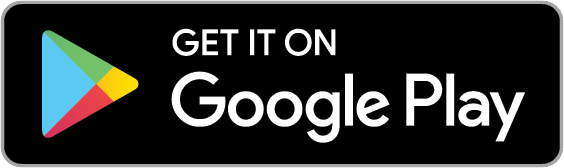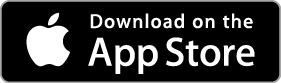Getting Started
1 - Download the app
Using your phone or a tablet, download and install the Neo Smart Blinds app.

A smartphone or a tablet running Android 9.0 (Pie) or higher, or iOS 13 or higher is needed
2 - Create an account
Open the app and tap on Create Account. Enter a valid email address and a password. Choose the same setup code written on the Smart Controller instructions. Tap on Create Account to finalize the process and be able to sign in.
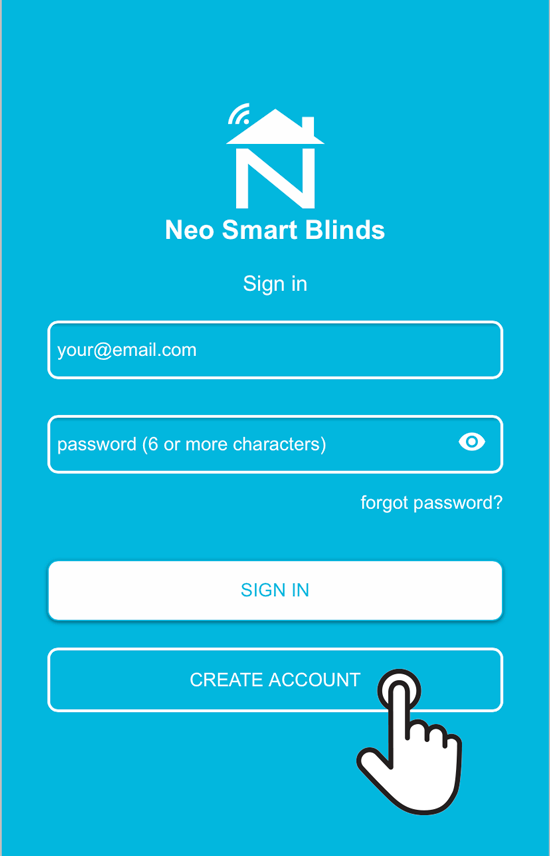
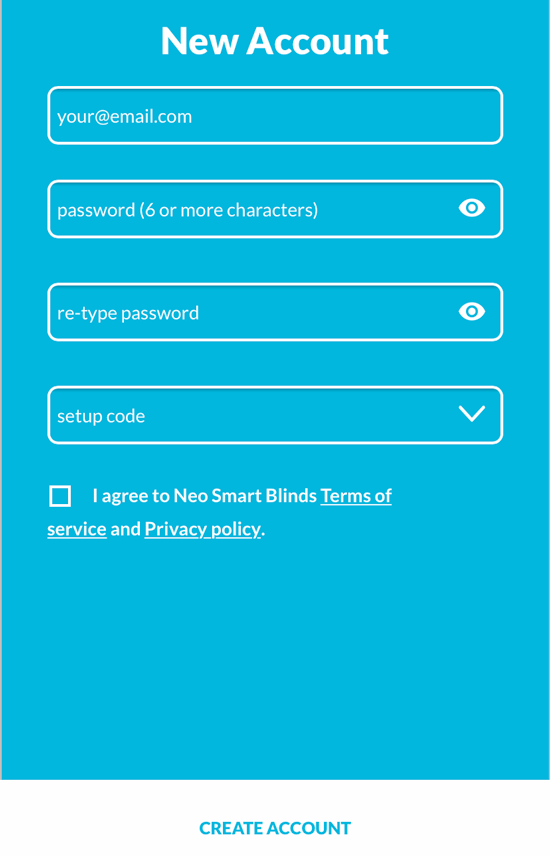
I
don't know my setup code
 Each Smart Controller comes with an instruction leaflet where you can find the setup code. In case
you have lost or never received one, you can ask your dealer. Dealers typically provide a setup code with the Smart Controller that matches the motorized blinds they sell.
Each Smart Controller comes with an instruction leaflet where you can find the setup code. In case
you have lost or never received one, you can ask your dealer. Dealers typically provide a setup code with the Smart Controller that matches the motorized blinds they sell.The Smart Controller supports over 20 motor brands, commonly used by a wide range of blind manufacturers. With so many possible combinations and even variations introduced by 433 MHz RF customization, the only way to ensure compatibility is by configuring the correct setup code. This setup code tells the Smart Controller which communication protocol to use and, in some cases, must be selected in combination with a specific remote control model.
Below we’ve included the most common brand and setup code matches. Brands include dealers and blind manufacturers, whose names can sometimes be found on the front/back of the remote control, back or top of the headrail or behind the weight bar at the bottom of the fabric.
List of brands, dealers and setup codes
To change the setup code, access Menu> Settings> Change Setup Code. Switching the setup code will not cause blinds to stop working, nor will it affect existing schedules, scenes, or integrations.
Brand of your new blinds | Setup Code |
Alpha Motors | W3428 |
Alta Window Fashions Custom Brands Group US | SBH20 |
Blinds To Go | B3510 |
Bliss Automation Custom Brands Group Canada | GO628 |
Comfyshade | CS001 |
| Eclipse Powershade UK | MH100 |
Go Smart Blinds | GO628 |
Louvolite | L2019 |
Luxaflex | X3696 |
Maxxmar | M6707 |
Select Blinds Canada | SBCAN |
Don't know the manufacturer or brand name or not in the list | GO628 |
If after account creation and adding a Smart Controller you experience issues when pairing blinds, please refer to this article for more information or this one for contacting technical support.
Moved into a house with a Smart Controller and motorized blinds?
Please contact our technical support team via email (tech@neosmartblinds.com) and include:
- Your Smart Controller’s serial number, found on the back of the case
- The brand of your blinds or where from you purchased your blinds
- Front and back photos of each different remote control you use with your blinds
Don't know where the blinds were bought?
Look for the company name on the front/back of the remote control, back or top of the headrail or behind the weight bar at the bottom of the fabric.
Related Articles
Smart Controller C-BR300: Shows offline in the app
First, ensure it is connected to a wall charger and has power, then check if the light located on the back of the Smart Controller is on. Wi-Fi Security Compatibility Notice Smart Controllers model C-BR300 no longer support WPA-PSK Wi-Fi security due ...Controlling rooms/blinds from multiple devices
The Smart Controller can only be associated with one account at a time. If you Add the Smart Controller to another account, the original account will lose control of it. This ensures there is no conflict between accounts when sending commands to your ...Smart Controller C-R200, WC100: Shows offline in the app
First, ensure it is connected to a wall charger and has power, then check if the light located on the back of the Smart Controller is on. How to check if the Smart Controller is online You can verify this in two ways: Look at the Smart Controller’s ...Smart Controller C-BR300 Model: Issues During "Add Smart Controller"
Requirements The Smart Controller only supports 2.4 GHz Wi-Fi (IEEE 802.11 b/g/n), not 5 GHz. Wi-Fi security must be set to WPA2-Personal or WPA3-Personal. Ensure a strong Wi-Fi signal (at least 3 bars) in the location where you will set up your ...Schedules ran at the wrong time
For a schedule to send a command to a room's blinds, all the Smart Controllers in your account must be online and have Internet access at the scheduled time Double-check that the schedule time is set correctly to AM or PM. If your schedules are ...