Deleting/Unpairing a Blind

After deleting a blind, you will need to pair it again in order to use it. Be sure you need to delete the blind.
You don't need to delete the blind if you want to change its name.
There are two methods to delete a blind:
Method 1
Choose the blind, tap and hold
In the blind list, tap and hold for some seconds the blind you want to delete.
Confirm
Confirm by tapping on Delete/Unclaim.
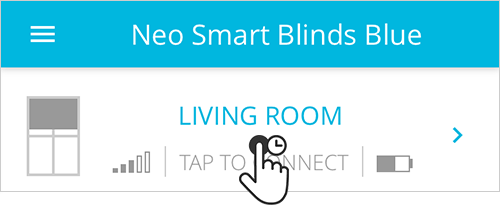
Method 2
Connect to a blind and tap on more menu
Tap on Tap to connect of the blind you need to change the name, then, tap on the more menu. The more menu (three dots) is located in the upper right side of the screen.
Tap on the Unclaim/Delete and confirm
Tap on the Unclaim/Delete option. Tap on Confirm to permanently delete the blind.
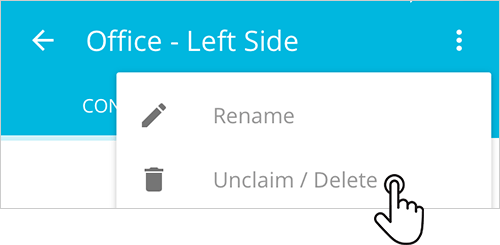
Related Articles
Controlling a Blind
You can either control your blind by swiping up and down on the window frame or by tapping on the buttons below it. Use the button Show Help to learn what each button does.Updating a Blind
Types of blind updateWhenever there is a new version of the Blue Link firmware, the app will inform that an update is available. There are two types of updates and each one has different particularities. Noncritical update: improvements or new ...Pairing a Blind Blue app
Before starting, make sure that: Each blind has a Blue Link connected to it The Bluetooth of your device is enabled Tap to claim Tap on Tap to claim of an unclaimed blind. The app will open the step by step to claim a blind and will automatically ...Reversing the Direction of a Blind
If a blind moves to the opposite direction to your command, then you need to switch up and down in order to use your blind properly. To make this change, follow the steps below: Tap to connect Tap on Tap to connect of the blind you need to reverse ...Deleting a Schedule
There are two methods to delete a schedule: Method 1 Connect to a blind and tap on the Schedule tab Tap on Tap to connect of the blind you want to delete the schedule from, and then, tap on the Schedule tab. Tap and hold the schedule to delete Tap ...