Reversing the Direction of a Blind
If a blind moves to the opposite direction to your command, then you need to switch up and down in order to use your blind properly. To make this change, follow the steps below:
Tap to connect
Tap on Tap to connect of the blind you need to reverse the direction.
Tap on the more menu
The more menu (three dots) is located in the upper right side of the screen.
Tap on Reverse direction and confirm
Tap on the Reverse direction option, and then, tap on Confirm.
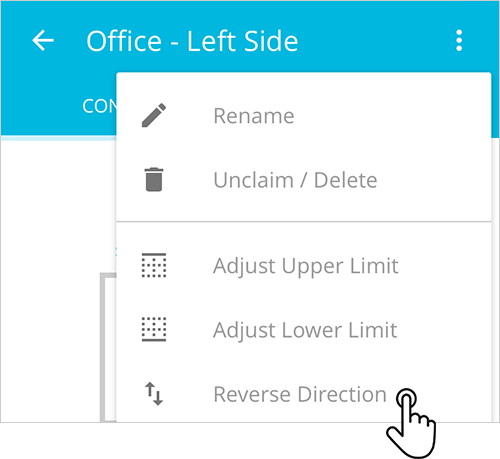
Related Articles
Controlling a Blind
You can either control your blind by swiping up and down on the window frame or by tapping on the buttons below it. Use the button Show Help to learn what each button does.Updating a Blind
Types of blind updateWhenever there is a new version of the Blue Link firmware, the app will inform that an update is available. There are two types of updates and each one has different particularities. Noncritical update: improvements or new ...Pairing a Blind Blue app
Before starting, make sure that: Each blind has a Blue Link connected to it The Bluetooth of your device is enabled Tap to claim Tap on Tap to claim of an unclaimed blind. The app will open the step by step to claim a blind and will automatically ...When I’m Not at Home, How Can I Operate my Blinds?
You can’t manually change the blind’s position if you are not physically in range. However, you can create schedules to all your blinds for periods of time that you will not be home. All schedules will run automatically.Adding a Recently Created Schedule to Another Blind
The app saves the last 4 schedules you have created. To copy and paste these schedules to your blinds, follow the steps below: Connect to a blind and tap on the Schedule tab Choose a blind in your blind list, tap on Tap to connect and then, tap on ...