Pairing a Blind Blue app
 Before starting, make sure that:
Before starting, make sure that:- Each blind has a Blue Link connected to it
- The Bluetooth of your device is enabled
Tap to claim
Tap on Tap to claim of an unclaimed blind. The app will open the step by step to claim a blind and will automatically connect to the blind.
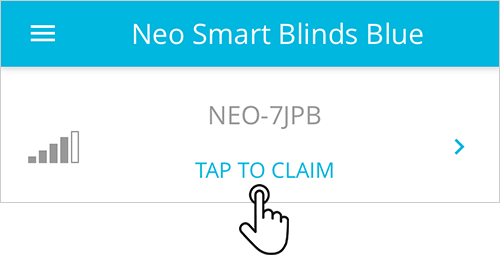
Identify blind
Use the button Identify blind to make sure you are pairing the right blind. The motor will jog back and forth, so you can visually identify the blind.
Confirm blind
If you are in the correct blind, tap the Next button. If not, tap the return icon (upper left of the screen) and go to step 1.
Press and hold button until it jogs
Press and hold the small button on the side of the blind until it jogs. You can use the motor’s antenna (white wire) to press the button. For a second method to pair the blind, please follow the instructions in the app.
Name the blind
Give a name to the blind, it will help you to find it later in the blind’s list.
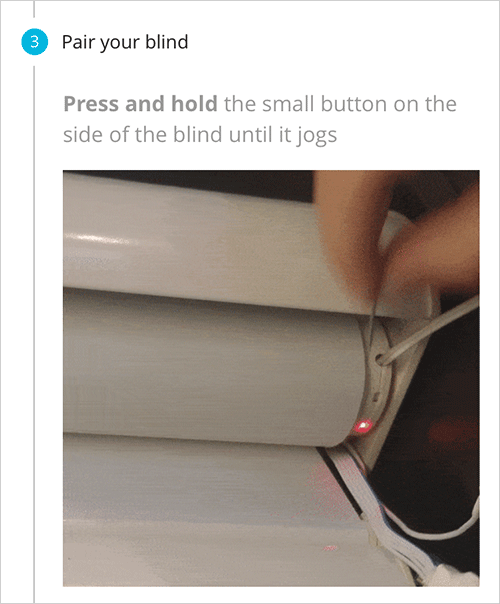
Related Articles
Updating a Blind
Types of blind updateWhenever there is a new version of the Blue Link firmware, the app will inform that an update is available. There are two types of updates and each one has different particularities. Noncritical update: improvements or new ...Controlling a Blind
You can either control your blind by swiping up and down on the window frame or by tapping on the buttons below it. Use the button Show Help to learn what each button does.Reversing the Direction of a Blind
If a blind moves to the opposite direction to your command, then you need to switch up and down in order to use your blind properly. To make this change, follow the steps below: Tap to connect Tap on Tap to connect of the blind you need to reverse ...Syncing the blind's internal clock
This feature requires the Neo Smart Blinds Blue app version 2.7.4 or later. Not sure if you have the latest version of the Neo Smart Blinds Blue app? Check by visiting the Google Play (for Android devices) or the App Store (for Apple devices). If ...Download the Neo Smart Blinds Blue App
Dowload the app Using your phone or a tablet, download and install the Neo Smart Blinds Blue App. No account is needed No need to create and account, you are ready to start the claiming your blinds.