Deleting a Schedule
There are two methods to delete a schedule:
Method 1
Connect to a blind and tap on the Schedule tab
Tap on Tap to connect of the blind you want to delete the schedule from, and then, tap on the Schedule tab.
Tap and hold the schedule to delete
Tap and hold the schedule you want to delete. Confirm by tapping on Delete.
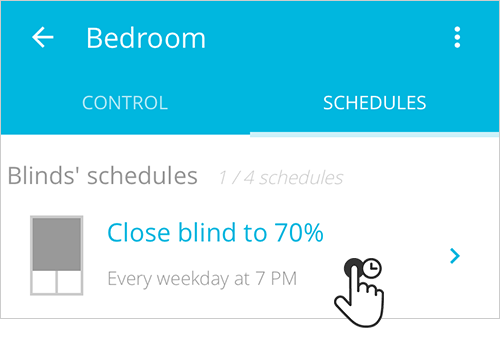
Method 2
Connect to a blind and tap on the Schedule tab
Tap on Tap to connect of the blind you want to delete the schedule from, and then, tap on the Schedule tab.
Tap on schedule, then use the trash icon to delete it
Tap on the schedule you want to delete, then tap on the trash can icon. Tap on Confirm to permanently delete the schedule.
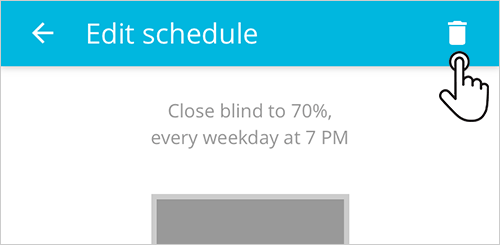
Related Articles
Creating a New Schedule
Access the Schedule tab Tap on the blind you want to create a new schedule, then tap on the Schedule tab. Tap on the plus button On the bottom of the page, tap on the blue button with a plus in it. Choose position, time and days On the window frame, ...Adding a Recently Created Schedule to Another Blind
The app saves the last 4 schedules you have created. To copy and paste these schedules to your blinds, follow the steps below: Connect to a blind and tap on the Schedule tab Choose a blind in your blind list, tap on Tap to connect and then, tap on ...Deleting/Unpairing a Blind
After deleting a blind, you will need to pair it again in order to use it. Be sure you need to delete the blind. You don't need to delete the blind if you want to change its name. Changing the blind's name There are two methods to delete a blind: ...Setting a Favorite Position
Tap to connect Tap on Tap to connect of the blind you want to set a favourite position. Choose a favourite position by using the slider In the blind control, to the right of the window frame, you can set a favourite position to the blind. Just tap ...Download the Neo Smart Blinds Blue App
Dowload the app Using your phone or a tablet, download and install the Neo Smart Blinds Blue App. No account is needed No need to create and account, you are ready to start the claiming your blinds.