How to connect to Google Assistant
Tap on "Add"
Open the Google Home app, then tap on the plus button.
If you have multiple Google accounts, make sure you are using the one linked to your Google Assistant enabled device. To switch accounts, tap on the user button, located on the navigation bar located on the bottom right corner of the screen.
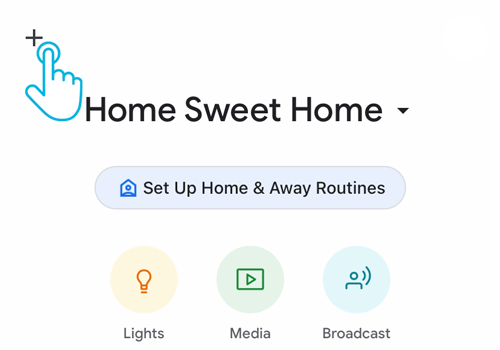
Choose the option "Set up device"
On the Add screen, tap on the option "Set up device".
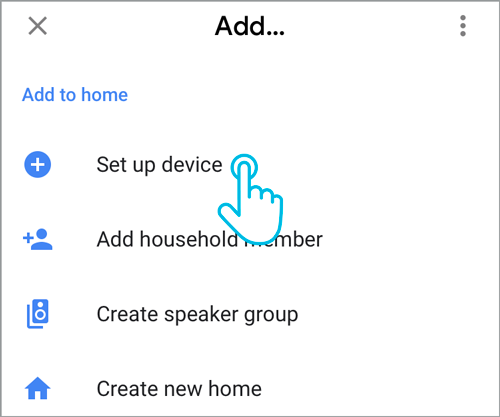
Choose the option "Have something already set up?"
On the Set up screen, under the "Works with Google" section, tap on the option "Have something already set up?".
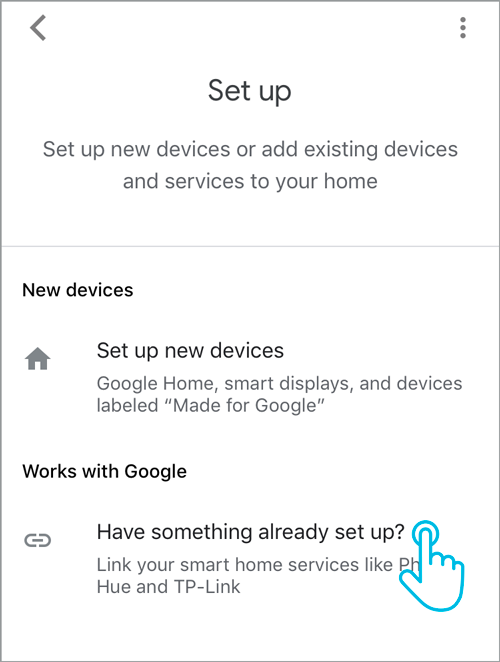
Add Neo Smart Blinds
Tap on the magnifier button located in the top right corner of the page. Search for Neo Smart Blinds and tap on it.
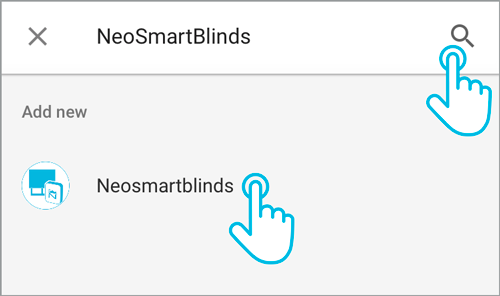
Enter your login information for Neo Smart Blinds app
Provide your Neo Smart Blinds login information (email and password). Tap on the allow button to proceed.
For a brief moment, the Google Home app will show a white page with the message "Accounts were linked". Wait for the app redirect you to the next step.
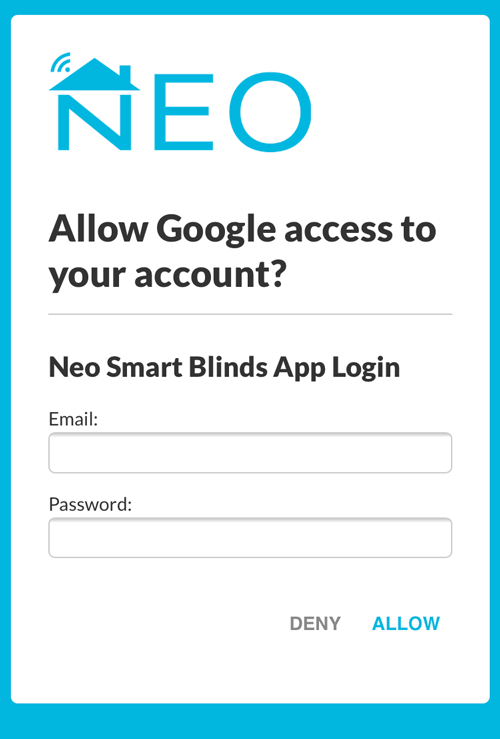
If necessary, change the name or rooms of blinds, and finish the process
Google Assistant will automatically assign your blinds to new rooms or existing rooms (when there is a name match between the 2 apps).
If necessary, you can edit each device info. Tap on the blind icon, then tap on the information you want to change.
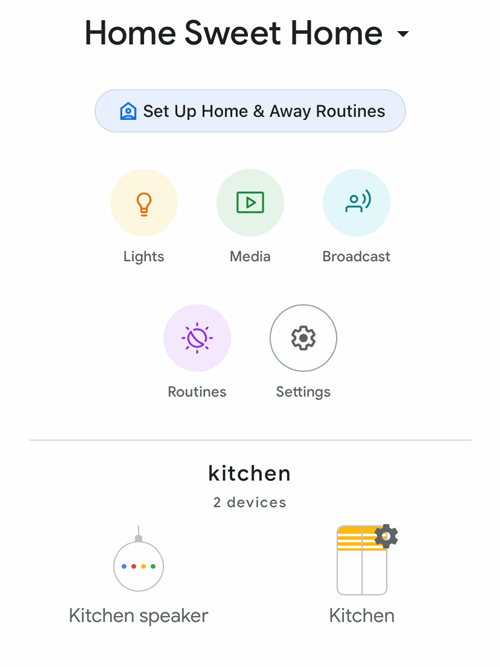
Related Articles
Google Assistant voice commands
Supported by all motor brands To control all blinds in the same Google Assistant room, start by choosing "open" or "close" then add the room name and the word "blinds" or "shades", plural form, at the end. Hey Google, open/close [room name] ...Home Assistant/Hassio Integration
Custom component and instructions for Home Assistant can be found in this link Home Assistant Custom Component And attached are the files with instructions for direct local TCP/IP and HTTP/IP integration.Adding a Blind using SBH20 Setup Code
Take the time to decide how you want to map your physical house into rooms in the app to make automation and voice commands (to integrated voice assistants) easy and practical. For more information, see our Tips for grouping blinds to match your home ...How to connect to Alexa
Connect your Smart Controller to your Amazon Echo, Echo Dot, or Echo Show to control your blinds with simple voice commands via Alexa. This feature requires the Amazon Alexa app on your device and an active Amazon account. To set this up, please ...Smart Controller C-BR300 Model: Issues During "Add Smart Controller"
Requirements The Smart Controller only supports 2.4 GHz Wi-Fi (IEEE 802.11 b/g/n), not 5 GHz. Wi-Fi security must be set to WPA2-Personal or WPA3-Personal. Ensure a strong Wi-Fi signal (at least 3 bars) in the location where you will set up your ...