How to connect to Alexa
Prepare your Neo Smart Blinds account
Open the Neo Smart Blinds app on your device and:
- Ensure all your Smart Controllers and Wi-Fi blinds are online.
- Rename any room and scene in the Neo Smart Blinds app so that it does not match the names of other devices already present in the Alexa app.
Access Skills & Games
Open the Amazon Alexa app on your device and tap on the "More" menu located in the bottom of the screen. Then, tap on "Skills & Games".
Enable the Neo Smart Blinds skill
Using the search field, search for Neo Smart Blinds. Tap on the Neo Smart Blinds icon, then tap on "Enable to use" button.
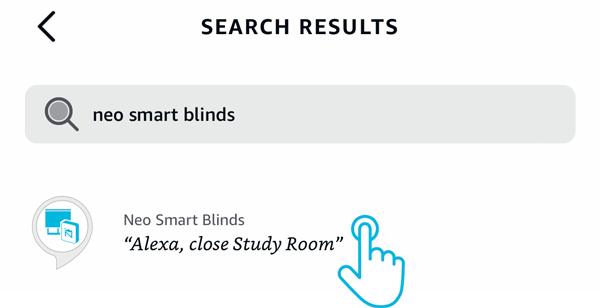
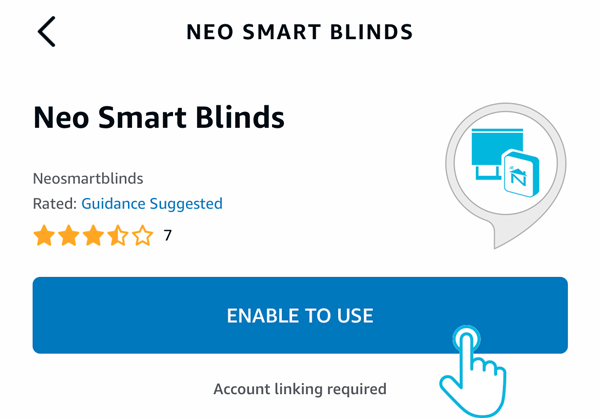
Enter your login information for your Smart Controller
Provide your Neo Smart Blinds login information (email and password). Tap on "Allow" to proceed.
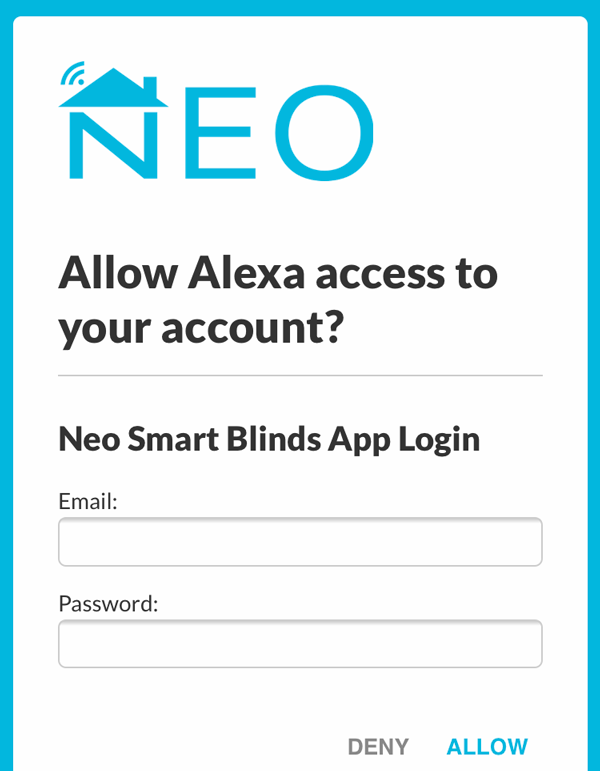
Authorize Amazon Alexa
Tap on the Authorize button. Go back to the Alexa app; it will prompt you to discover devices. If you don't see this option, tap on the left corner menu, then choose Devices.
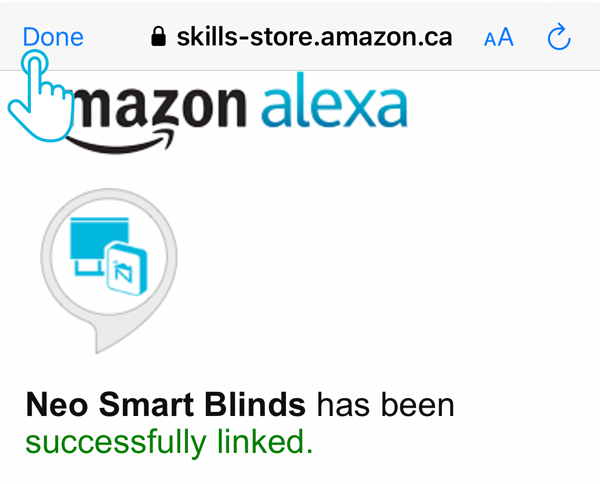
Discover devices
To discover devices, use the voice command "Alexa, discover devices". Since Amazon Alexa does not have a category Blinds, all your blinds will only be listed under the “All Devices” section of the Alexa app.
Scenes in the Smart Controller app will be also imported to the Alexa app.
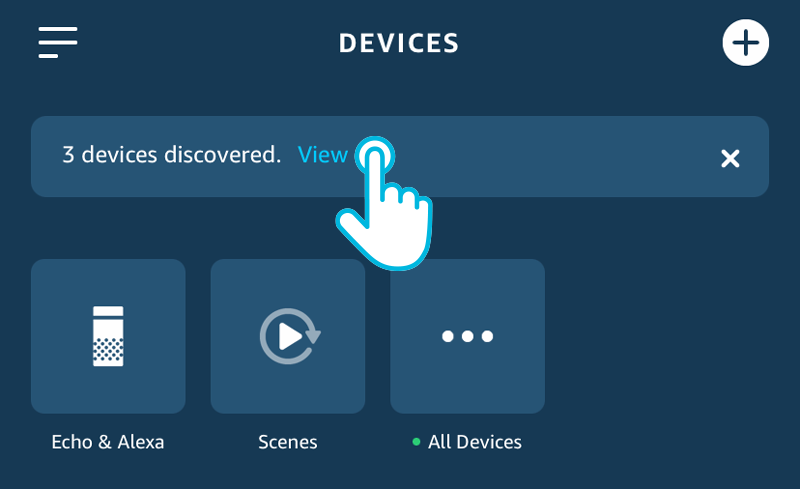
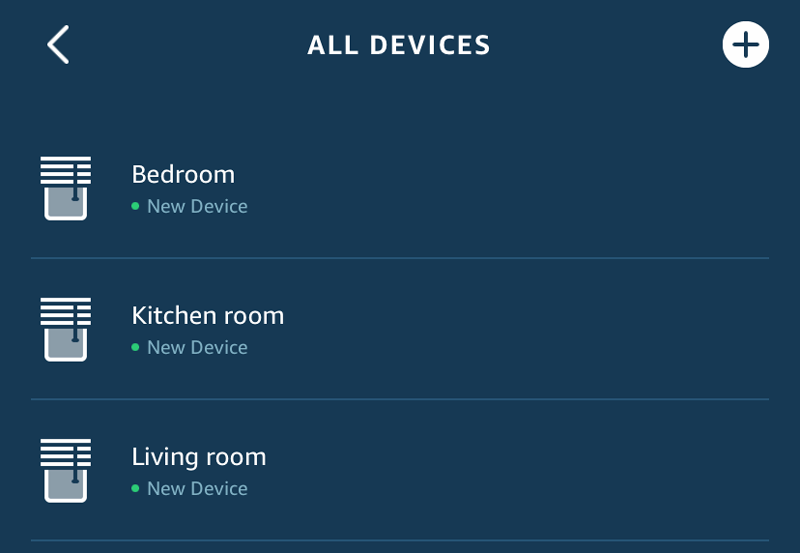
Related Articles
Matter Integration
Matter integration is here! We’re excited to announce that Matter integration is now available for all Smart Controllers C-BR300 with the Neo Smart Blinds app version 5.2.0 or later. For full details on compatibility, check the Minimum Requirements ...Apple Home Integration via Matter
Smart Controller models WC100 and C-R200 aren't compatible with Matter due to differences in design and capabilities. The QR Code on the bottom of the Smart Controller is not the Matter QR Code. Please follow the instructions below to locate your ...Home Assistant/Hassio Integration
Custom component and instructions for Home Assistant can be found in this link Home Assistant Custom Component And attached are the files with instructions for direct local TCP/IP and HTTP/IP integration.Alexa Scenes
Scenes made in the Smart Controller app will be imported to the Alexa App when using the "Alexa, discover devices" command or using the "Discover Scenes" button located at the bottom of the Scenes page. There is a limit imposed by Amazon; only the 20 ...Alexa Troubleshooting
Before continuing, make sure you can still operate your blinds using the Neo Smart Blind app. Also read the previous instructions to be familiar with how your rooms and scenes will be discovered and imported to Alexa using our Neo Smart Blinds Skill. ...