Google Assistant voice commands
Supported by all motor brands
To control all blinds in the same Google Assistant room, start by choosing "open" or "close" then add the room name and the word "blinds" or "shades", plural form, at the end.
Hey Google, open/close [room name] blinds/shades.
Hey Google, open/close [blind/shade name].
Open and close voice commands
Supported by motor brands with the favourite position feature
In order to use the voice commands describe below, be sure that your motorized blinds have all the specification below:
To move all your blind(s) in a specific room to their favourite position:
Hey Google, set [room name] blinds/shades position to favourite.
Hey Google, set [room name] blinds/shades position to one.
Hey Google, set [room name] blinds/shades position to two. (if available)
To move one particular blind to its favourite position, use this voice command instead:
Hey Google, set [blind/shade name] position to favourite.
Hey Google, set [blind/shade name] position to one.
Hey Google, set [blind/shade name] position to two. (if available)
Favourite position voice commands
Google Assistant will set all blinds assigned to the kitchen room to their favourite position.
Supported by motor brands with the percentage
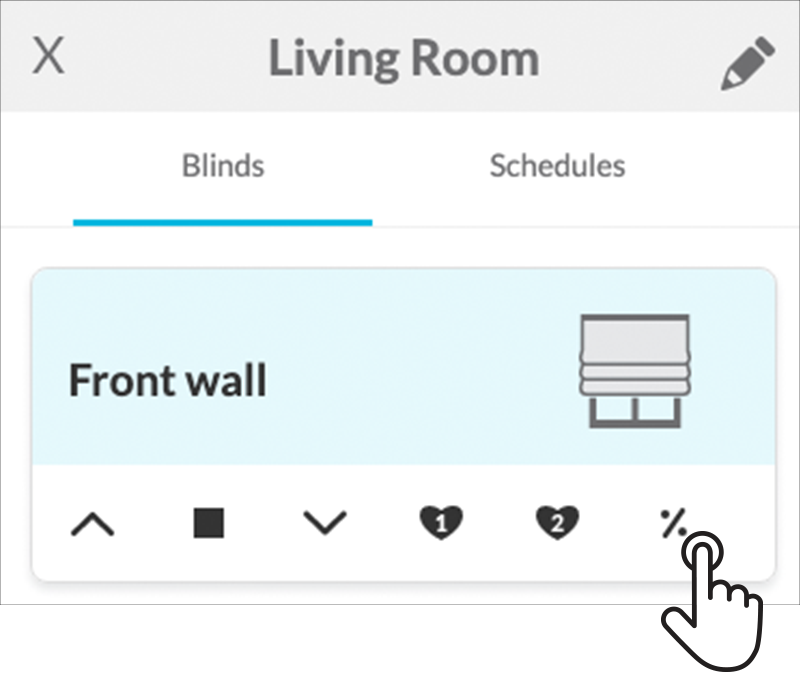
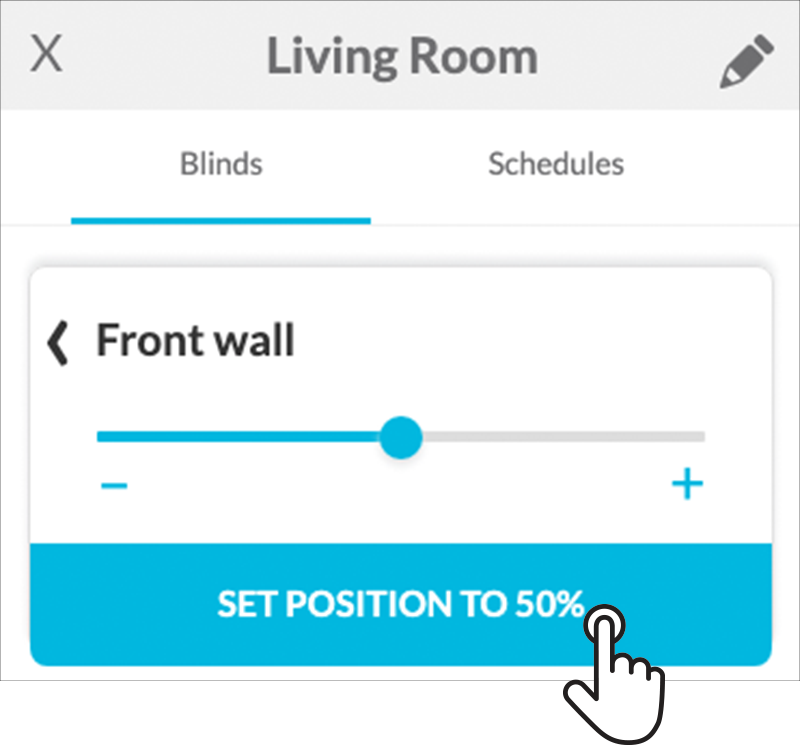
To move one or more blinds to a specifc specific position:
Hey Google, open [blind or room name] to [a number between 1 to 99] percent.
Percentage position voice commands
Google Assistant will set all living room blinds to 90%.
Related Articles
Home Assistant/Hassio Integration
Custom component and instructions for Home Assistant can be found in this link Home Assistant Custom Component And attached are the files with instructions for direct local TCP/IP and HTTP/IP integration.Alexa voice commands
Use "open" and "close" commands to control your devices. They can be used either with room names from the Neo Smart Blinds app or groups that you have created in the Alexa app with rooms assigned. Commands “turn on” and “turn off” are still supported ...How to connect to Google Assistant
You will need the Google Home app and a Google Assistant enabled device (speaker or phone). Tap on "Add" Open the Google Home app, then tap on the plus button. If you have multiple Google accounts, make sure you are using the one linked to your ...Naming Best Practices for Alexa
Naming Best Practices for Alexa Proper naming of your rooms and scenes in the Neo Smart Blinds app is essential for reliable voice control using Alexa. ⚠️ Avoid naming conflicts: Alexa may not function correctly if your Neo Smart Blinds room or scene ...Matter Integration
Matter integration is here! We’re excited to announce that Matter integration is now available for all Smart Controllers C-BR300 with the Neo Smart Blinds app version 5.2.0 or later. For full details on compatibility, check the Minimum Requirements ...