Controlling Blinds Individually
1 - Access the blind page of a room
Tap on the room that has the blind you want to control individually.
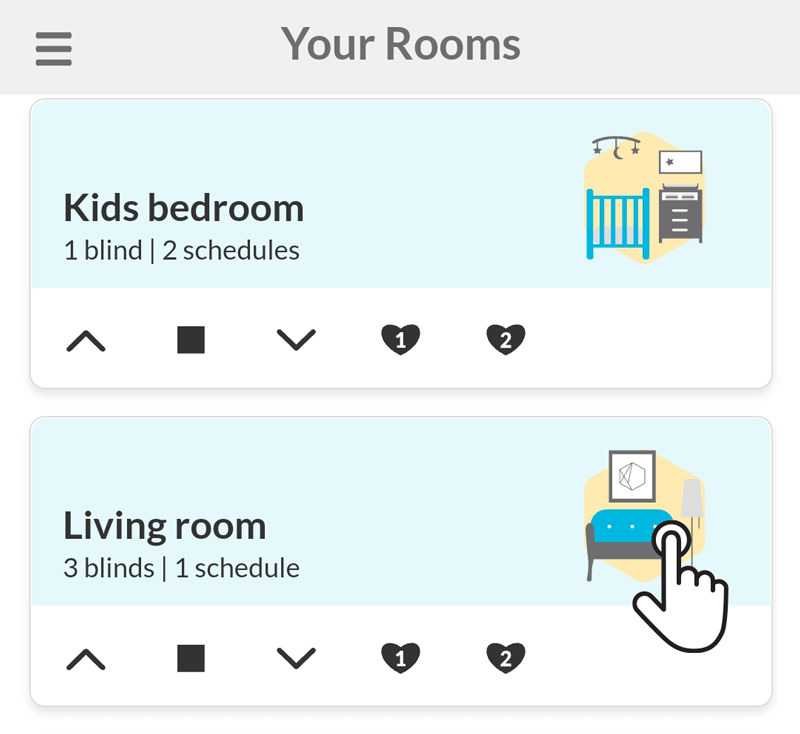
2 - Controls and favourite position(s)
Most blind brands will have the buttons: open, stop, close and favourite position*. Use them to control blinds individually.
* The favourite position button may change depending on the blind brand
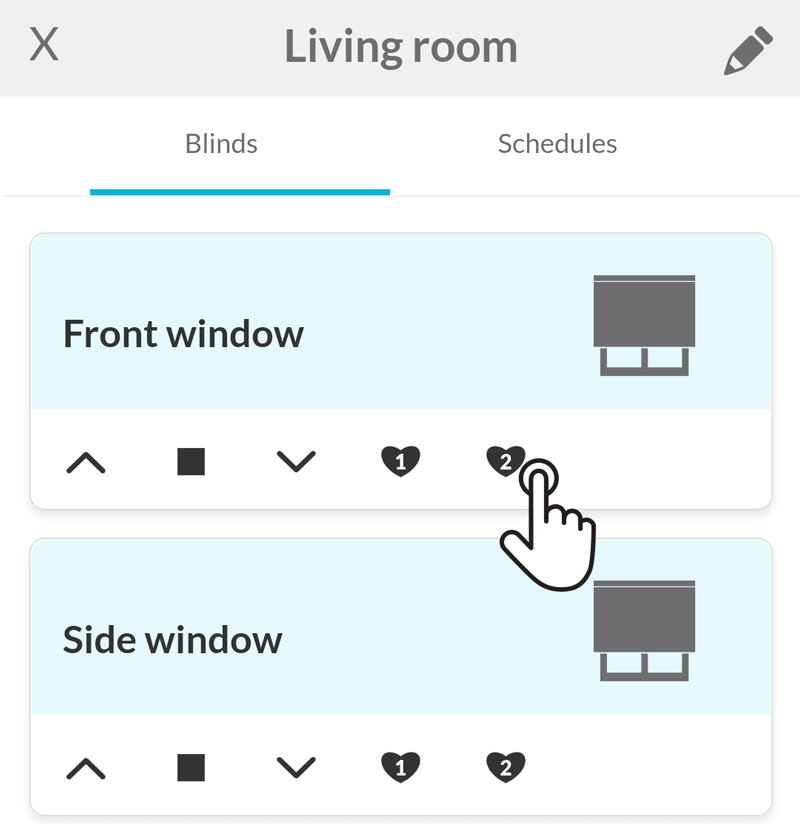
3 - Other controls
If fine adjustments are needed, tap on the blind to access the micro step buttons*.
* The micro step buttons will not be available if the blind brand doesn't have the feature.
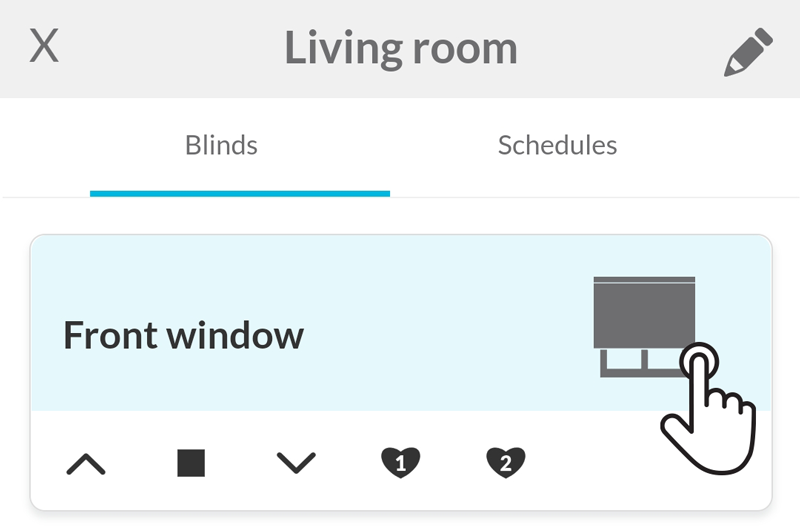
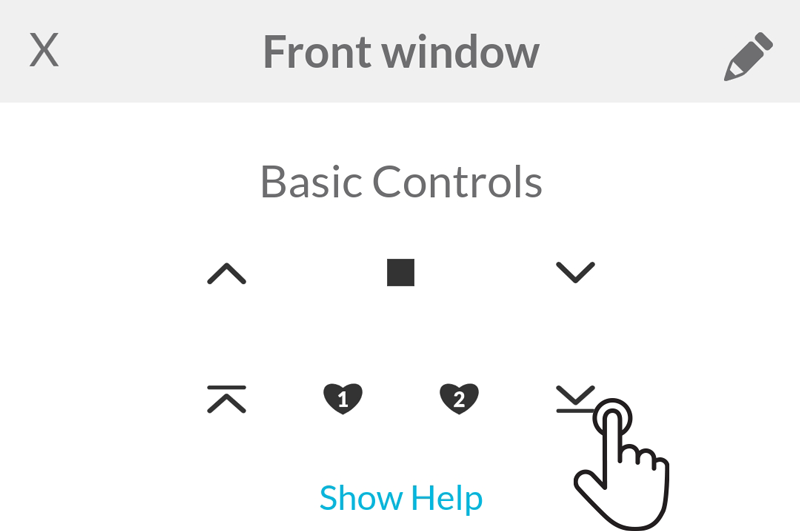
Related Articles
Setting a Favorite Position
You also can set up the favourite position using the remote control Please refer to the blind's instructions manual to learn the procedure. Some blind brands support more than one favourite position. 1 - Open the room page Tap on the room that has ...Tips for grouping blinds to match your home layout
Blinds from different brands, RF protocols or with different features cannot always be added to the same room, especially if they require different handheld remote controls. If, when adding a blind, the room you want to select does not appear, the ...Controlling rooms/blinds from multiple devices
The Smart Controller can only be associated with one account at a time. If you Add the Smart Controller to another account, the original account will lose control of it. This ensures there is no conflict between accounts when sending commands to your ...Using Alexa to control all blinds
Creating a group in the Alexa app with all your Smart Controller rooms is easy and will allow you to control all your blinds with a single voice command. To create a group, follow the step-by-step instructions below. Access the Devices page Open the ...Deleting a Room and its Blinds
1 - Open the room page Tap on the room you want to delete and, therefore, permanently remove from your account. 2 - Tap on the pencil icon In the upper right corner, tap on the pencil icon to access the room's information page. 3 - Tap on the trash ...