Setting a Favorite Position
 You also can set up the favourite position using the remote control
You also can set up the favourite position using the remote controlPlease refer to the blind's instructions manual to learn the procedure. Some blind brands support more than one favourite position.
1 - Open the room page
Tap on the room that has the blind you want to set a position as favourite.
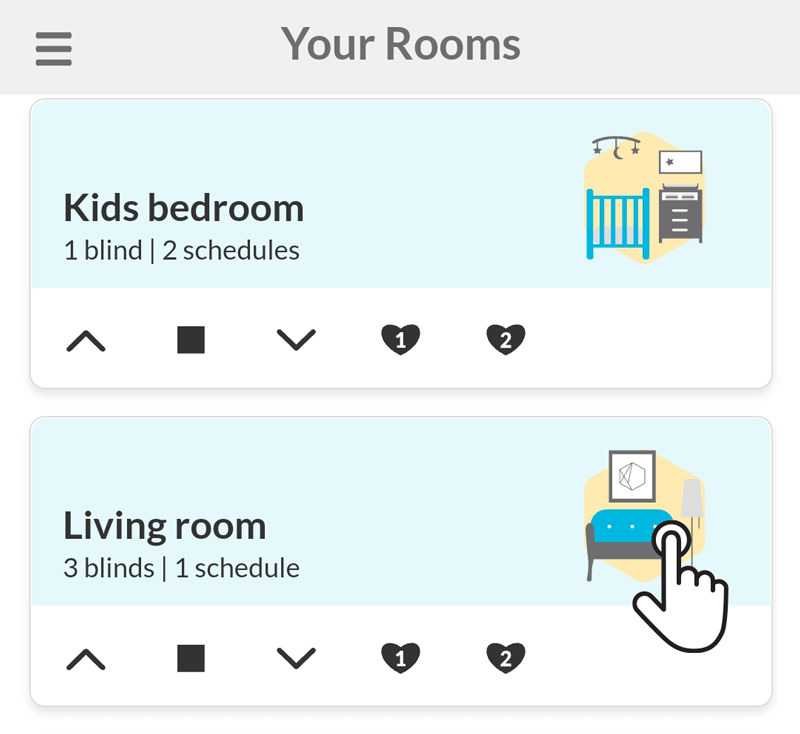
2 - Access the blind advanced controls page
Tap on the arrow (left side) of the blind to access its advance controls page.
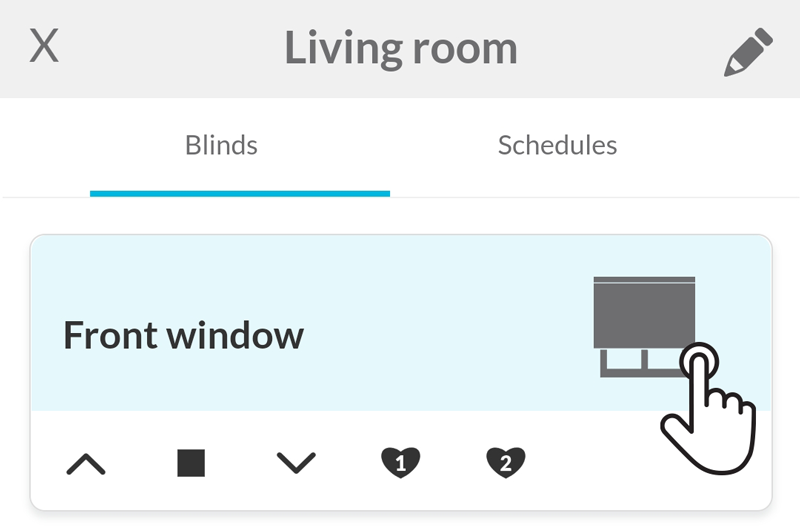
3 - Move the blind to the desired position
Use the control buttons to move the blind to a position that you want to set as the favourite position.
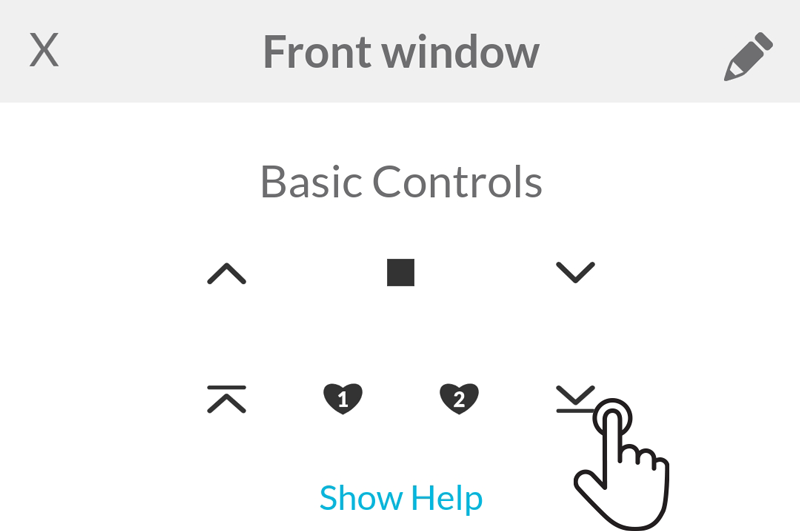
4 - Set the blind current position as the favourite position
On the advanced controls section of the page, tap on the Set Favourite button to set the current blind position as the new favourite position.
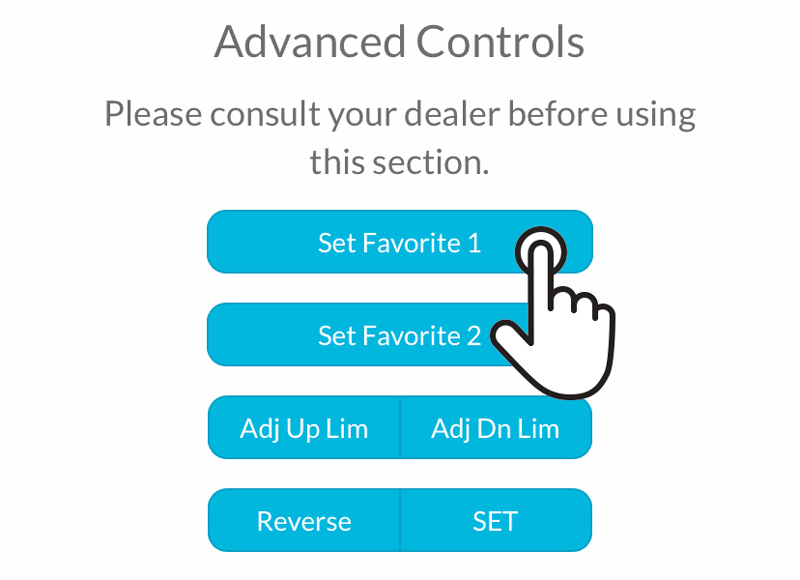
Related Articles
Smart Controller C-BR300: Shows offline in the app
First, ensure it is connected to a wall charger and has power, then check if the light located on the back of the Smart Controller is on. Wi-Fi Security Compatibility Notice Smart Controllers model C-BR300 no longer support WPA-PSK Wi-Fi security due ...Getting Started
1 - Download the app Using your phone or a tablet, download and install the Neo Smart Blinds app. A smartphone or a tablet running Android 9.0 (Pie) or higher, or iOS 13 or higher is needed 2 - Create an account Open the app and tap on Create ...Smart Controller C-R200, WC100: Shows offline in the app
First, ensure it is connected to a wall charger and has power, then check if the light located on the back of the Smart Controller is on. How to check if the Smart Controller is online You can verify this in two ways: Look at the Smart Controller’s ...Controlling Blinds Individually
1 - Access the blind page of a room Tap on the room that has the blind you want to control individually. 2 - Controls and favourite position(s) Most blind brands will have the buttons: open, stop, close and favourite position*. Use them to control ...Schedules ran at the wrong time
For a schedule to send a command to a room's blinds, all the Smart Controllers in your account must be online and have Internet access at the scheduled time Double-check that the schedule time is set correctly to AM or PM. If your schedules are ...