Adding a Recently Created Schedule to Another Blind
The app saves the last 4 schedules you have created. To copy and paste these schedules to your blinds, follow the steps below:
Connect to a blind and tap on the Schedule tab
Choose a blind in your blind list, tap on Tap to connect and then, tap on the Schedule tab.
Using the blue button, tap on one existing schedule
On the bottom of the page, tap on the blue button on the bottom of the page. Then, tap on one existing schedule of the list to add to the blind.
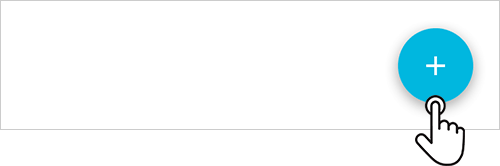
Repeat to add more existing schedules the blind
Repeat the steps 3 and 4 to add more existing schedules to the blind. You can have up to 4 schedules per blind.
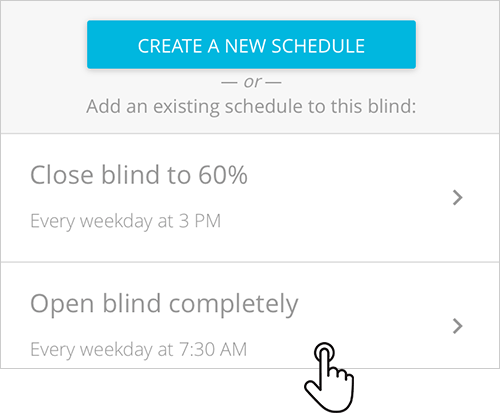
Related Articles
Updating a Blind
Types of blind updateWhenever there is a new version of the Blue Link firmware, the app will inform that an update is available. There are two types of updates and each one has different particularities. Noncritical update: improvements or new ...Deleting a Schedule
There are two methods to delete a schedule: Method 1 Connect to a blind and tap on the Schedule tab Tap on Tap to connect of the blind you want to delete the schedule from, and then, tap on the Schedule tab. Tap and hold the schedule to delete Tap ...Creating a New Schedule
Access the Schedule tab Tap on the blind you want to create a new schedule, then tap on the Schedule tab. Tap on the plus button On the bottom of the page, tap on the blue button with a plus in it. Choose position, time and days On the window frame, ...Controlling a Blind
You can either control your blind by swiping up and down on the window frame or by tapping on the buttons below it. Use the button Show Help to learn what each button does.Pairing a Blind Blue app
Before starting, make sure that: Each blind has a Blue Link connected to it The Bluetooth of your device is enabled Tap to claim Tap on Tap to claim of an unclaimed blind. The app will open the step by step to claim a blind and will automatically ...