Creating a New Schedule
Access the Schedule tab
Tap on the blind you want to create a new schedule, then tap on the Schedule tab.
Tap on the plus button
On the bottom of the page, tap on the blue button with a plus in it.
Choose position, time and days
On the window frame, swipe your finger down to set the blind position. Tap on the Choose time to select the time. The time is in 12 hours format, don’t forget to choose AM or PM to set the time properly. Choose when the schedule will run automatically. The default setting is all days of the week, so tap on the days you don’t want to add this schedule.
Save the schedule
If you want, you can preview the blind’s position for this schedule. Use the preview button for this. Tap on the Save button to save you schedule.
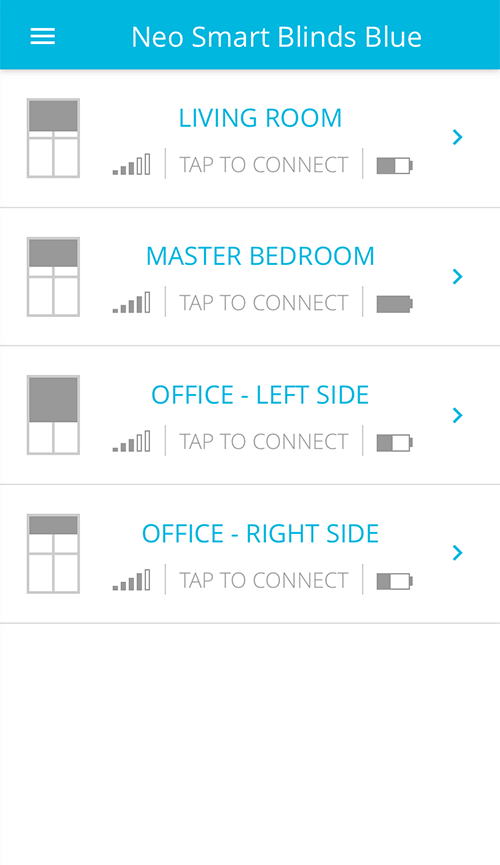
Related Articles
Deleting a Schedule
There are two methods to delete a schedule: Method 1 Connect to a blind and tap on the Schedule tab Tap on Tap to connect of the blind you want to delete the schedule from, and then, tap on the Schedule tab. Tap and hold the schedule to delete Tap ...Adding a Recently Created Schedule to Another Blind
The app saves the last 4 schedules you have created. To copy and paste these schedules to your blinds, follow the steps below: Connect to a blind and tap on the Schedule tab Choose a blind in your blind list, tap on Tap to connect and then, tap on ...Updating a Blind
Types of blind updateWhenever there is a new version of the Blue Link firmware, the app will inform that an update is available. There are two types of updates and each one has different particularities. Noncritical update: improvements or new ...Setting a Favorite Position
Tap to connect Tap on Tap to connect of the blind you want to set a favourite position. Choose a favourite position by using the slider In the blind control, to the right of the window frame, you can set a favourite position to the blind. Just tap ...Download the Neo Smart Blinds Blue App
Dowload the app Using your phone or a tablet, download and install the Neo Smart Blinds Blue App. No account is needed No need to create and account, you are ready to start the claiming your blinds.