Show/Hide Unclaimed Blinds
After claiming all your blinds in the app, you can hide the unclaimed blinds lists that is visible on the bottom of your claimed blinds list. To do it so, follow the steps below.
Tap on the menu
The menu is located in the upper left corner of the app.
Turn off "Show unclaimed blinds"
Find the setting Show unclaimed blinds. Turn off the switch by either swiping or tapping on it.
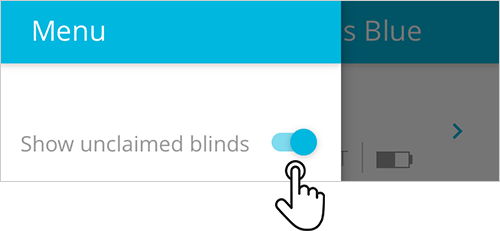
Related Articles
Blind show as “Not Found”
There are four possible causes for this: You may not be in range of the blinds. In this case you just need to move towards to the blinds until you are in range and the app show the option Tap to Connect. The blind may not be powered. If it’s a ...When I’m Not at Home, How Can I Operate my Blinds?
You can’t manually change the blind’s position if you are not physically in range. However, you can create schedules to all your blinds for periods of time that you will not be home. All schedules will run automatically.Blinds with Low Signal
The Bluetooth® technology depends largely on the construction and layout of your home, and where you are while you are using the app to control the blinds. Low signal means that you are not physically in range of the blind and in order to control it, ...Blinds Moving at Random Times
If your blinds are moving at random times, even after all schedules have been deleted, this issue may be caused by corrupted memory or old schedules still stored in the Blue Link dongle. This guide walks you through a process to fully clear these ...Download the Neo Smart Blinds Blue App
Dowload the app Using your phone or a tablet, download and install the Neo Smart Blinds Blue App. No account is needed No need to create and account, you are ready to start the claiming your blinds.