Enabling the Bluetooth in Apple and Android devices
Below is a general guide to enabling Bluetooth on Android and Apple devices. If this doesn’t work, please refer to your phone’s manual or the manufacturer’s support website.
Apple Devices
Enabling the Bluetooth via home screen
- Swipe up from the bottom of your screen to fully expand the control centre
- Tap on the Bluetooth symbol to enable it (the icon will be blue)
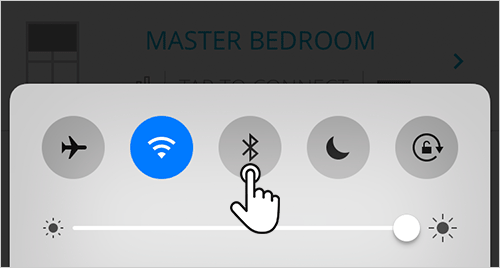
Enabling the Bluetooth via settings
- Tap on Settings
- Look for Bluetooth or the Bluetooth symbol in your settings and tap it
- Tap or swipe the switch so it will be in the "on" position
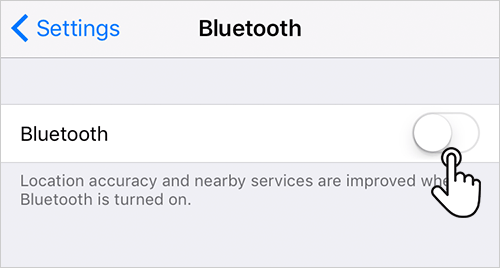
Android Devices
Each Android device may vary, below is the general guide to enable the Bluetooth. If this doesn’t work, please see your phone's manual or support site.
Enabling the Bluetooth via home screen
- Swipe down from the top of your screen to fully expand your notification tray
- Tap on the Bluetooth symbol
- Tap or swipe the switch so it will be in the "on" position
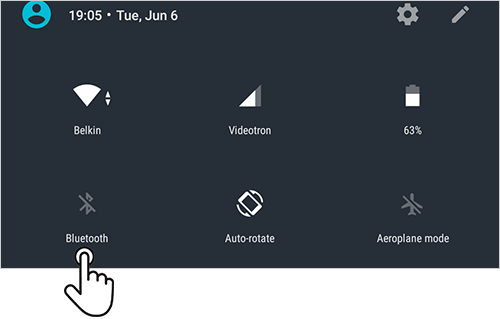
Enabling the Bluetooth via settings
- Tap on Settings
- Look for Bluetooth or the Bluetooth symbol in your settings and tap it
- Tap or swipe the switch so it will be in the "on" position
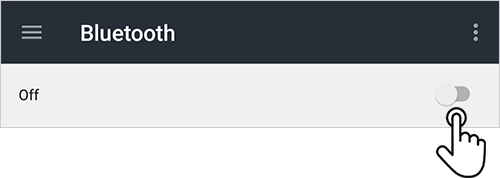
Related Articles
Enable/Disable Daylight Saving Time
This feature and instructions below require the Neo Smart Blinds Blue app version 2.7.4 or later. Daylight Saving Time is available for compatible Blue Link devices with the latest firmware version. Not sure if you have the latest version of the Neo ...What Mobile Devices are Compatible with the Blue Link?
Blue Link is compatible to smart devices with Bluetooth 4.0 or newer, both iOS and Android. Neo Smart Blinds Blue app is currently compatible with: Android 5.1 and newer iPhone 4S and newer (iOS 8 and newer) iPad 2 and newer (iOS 8 and newer) iPad ...Syncing the blind's internal clock
This feature requires the Neo Smart Blinds Blue app version 2.7.4 or later. Not sure if you have the latest version of the Neo Smart Blinds Blue app? Check by visiting the Google Play (for Android devices) or the App Store (for Apple devices). If ...Blind show as “Not Found”
There are four possible causes for this: You may not be in range of the blinds. In this case you just need to move towards to the blinds until you are in range and the app show the option Tap to Connect. The blind may not be powered. If it’s a ...Schedules Running Ahead/Behind Time
If your blind’s schedules are running at the wrong time, the Blue Link’s internal clock may need to be updated. This can happen when the blind hasn’t been manually controlled through the app for an extended period. For further guidance, select the ...