Siri Shortcuts

Access the Scenes page
Tap on the menu in the upper left corner, then, tap on Scenes.
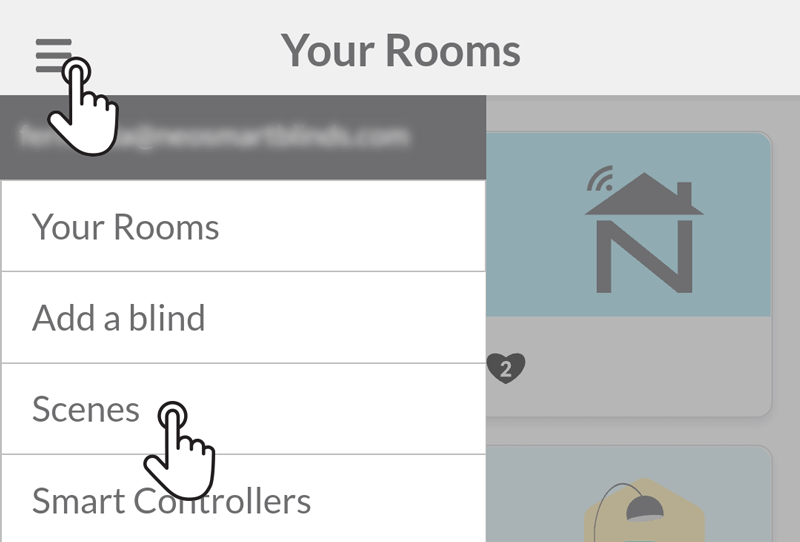
Tap on the Add to Siri button
Choose one of your scenes, then, tap on its Add to Siri button. If you don't have any scene, add one by tapping on the button Add Scene and follow the steps. Please refer to our guide adding a scene for a detailed step-by-step instructions.
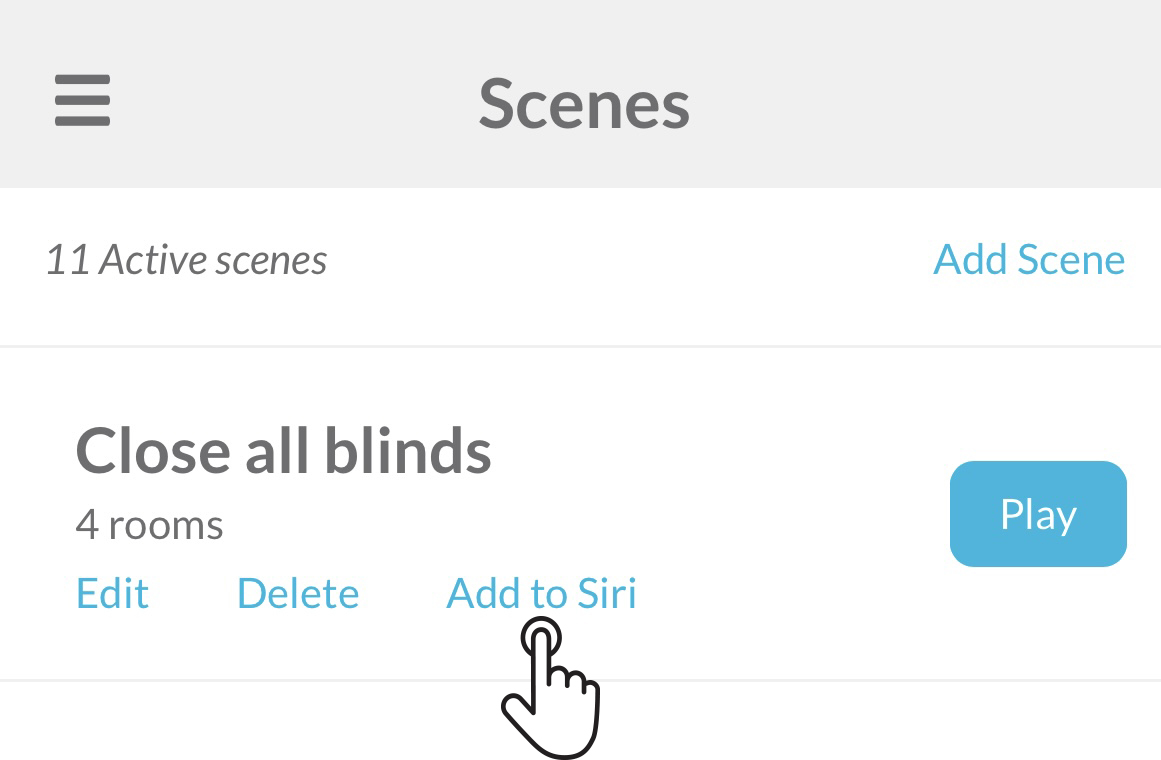
Tap on Done to save
If the name of the scene is a good phrase for the Siri command, tap Done to save the shortcut and return to the Neo Smart Blinds app. If it isn't a good phrase, follow to the next step.
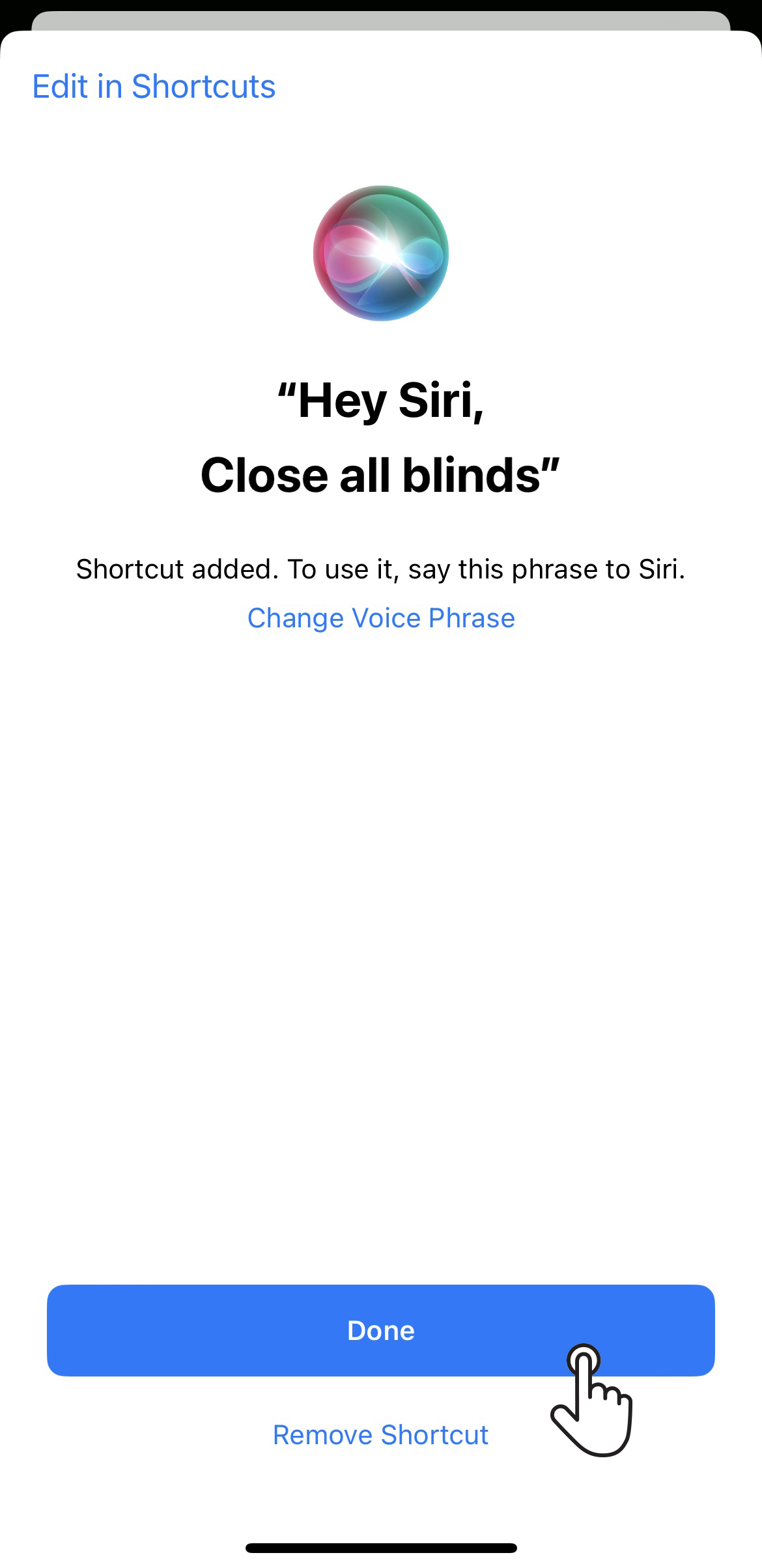
Change the scene's default command to Siri and save
To add a custom phrase, tap on the Change Voice Phrase button. Type in your new phrase, then tap on the Done button to save your Siri Shortcut.
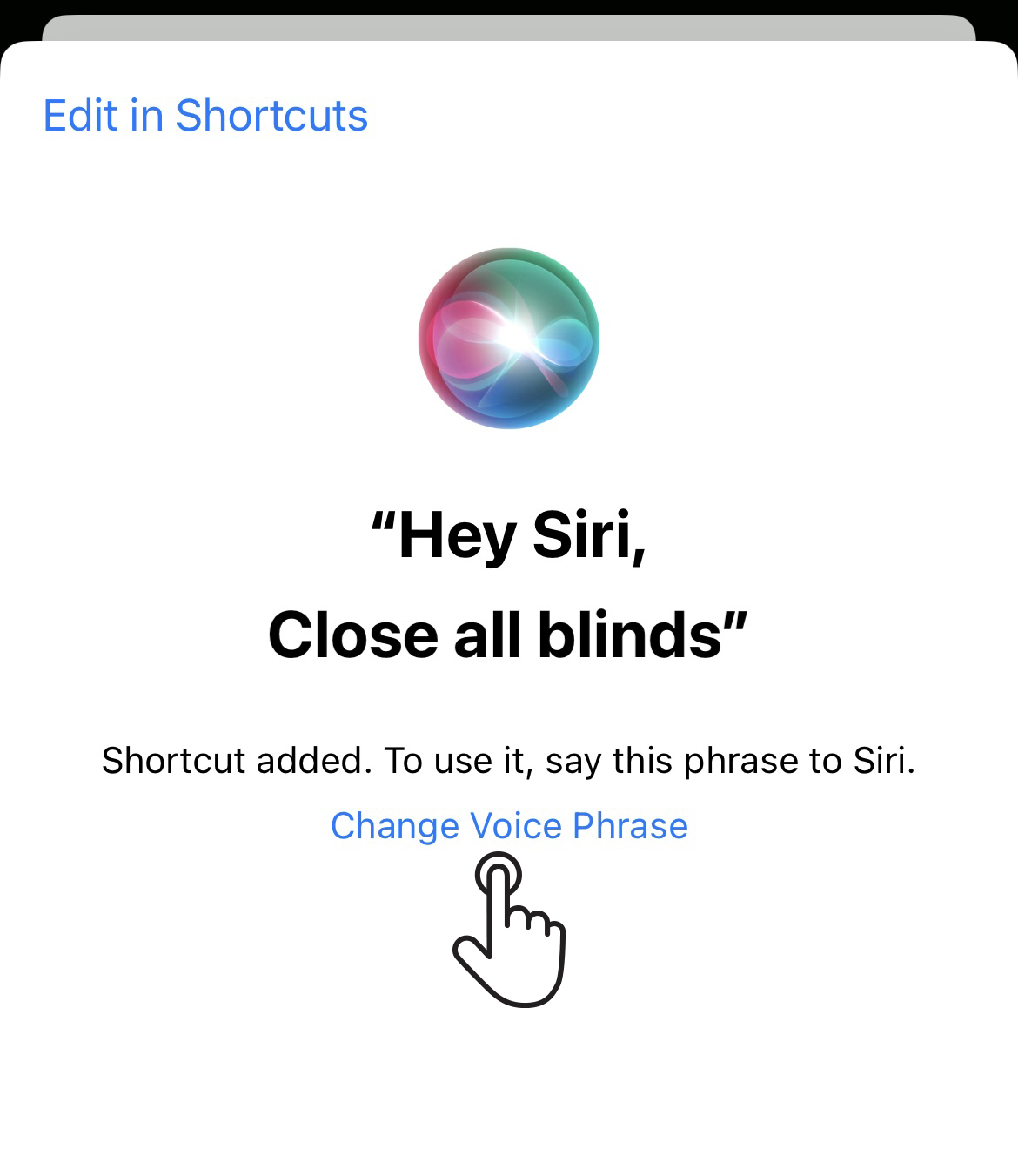
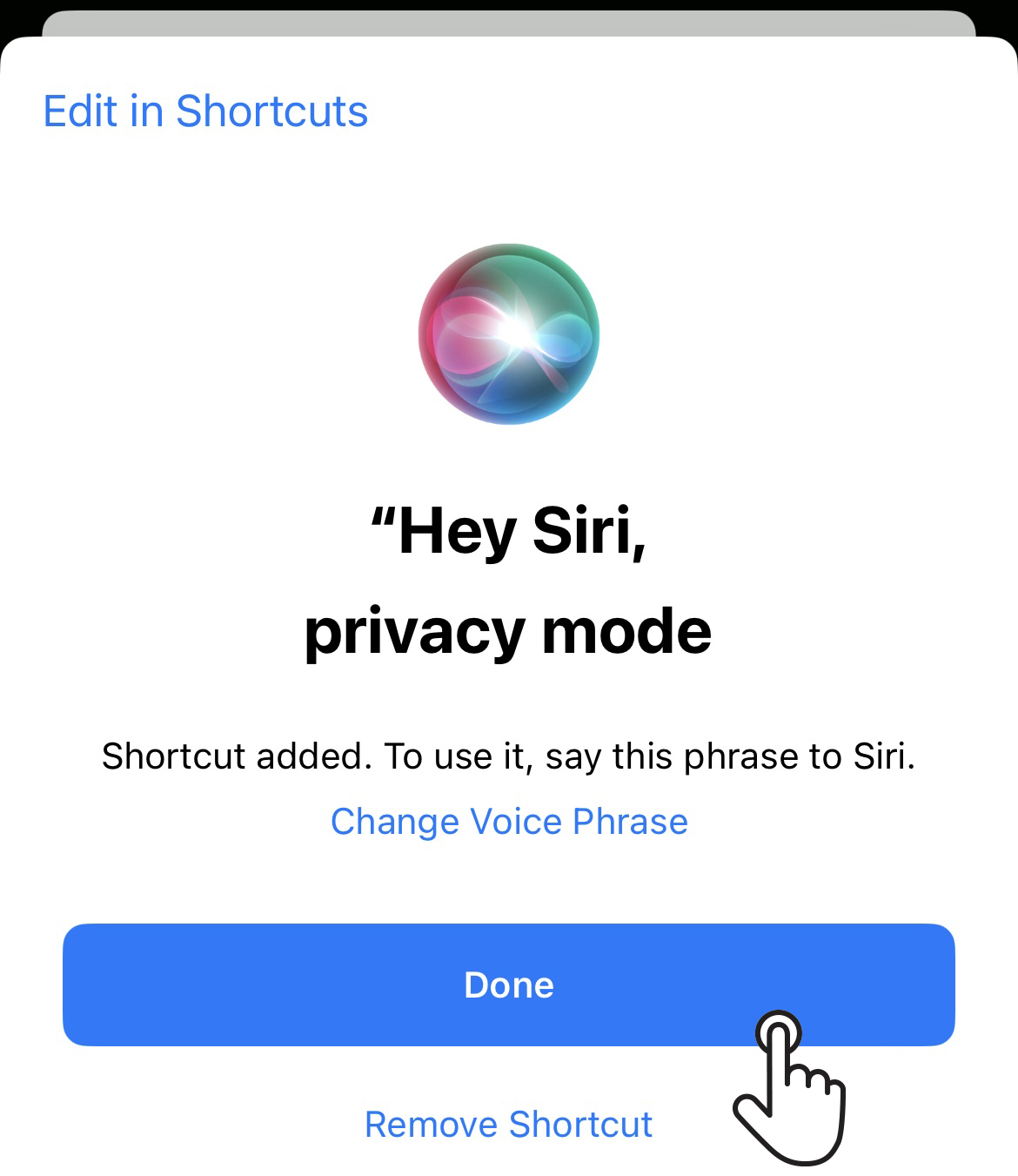
Using a voice command to control your blinds
You can run the shortcut by saying "Hey Siri," then say the phrase saved for the shortcut.
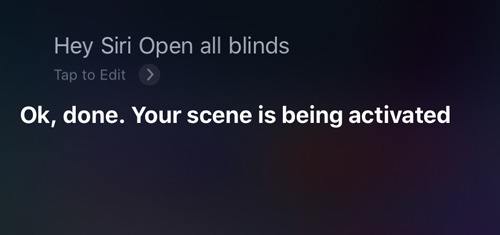
Using the Siri Shortcuts app to control your blinds
You can run a shortcut by taping on it. You can access them by opening the Shortcuts app or using the Shortcuts widget in the Today View (swipe right over the Home screen to access Today view).
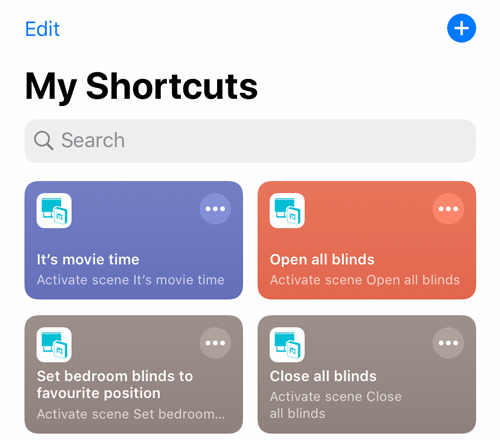
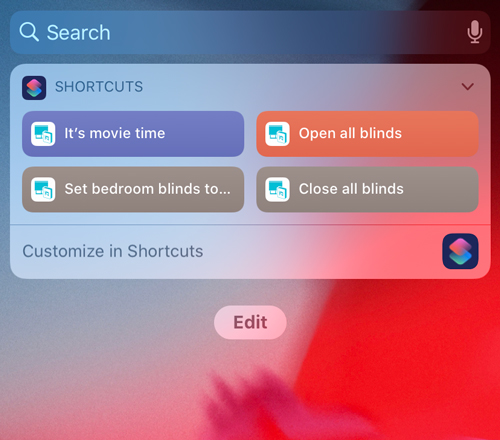
Related Articles
Matter Integration
Matter integration is here! We’re excited to announce that Matter integration is now available for all Smart Controllers C-BR300 with the Neo Smart Blinds app version 5.2.0 or later. For full details on compatibility, check the Minimum Requirements ...Apple Home Integration via Matter
Smart Controller models WC100 and C-R200 aren't compatible with Matter due to differences in design and capabilities. The QR Code on the bottom of the Smart Controller is not the Matter QR Code. Please follow the instructions below to locate your ...