Adding a Scene
Access the Scenes page
From the upper left corner menu, tap on the Scenes submenu.
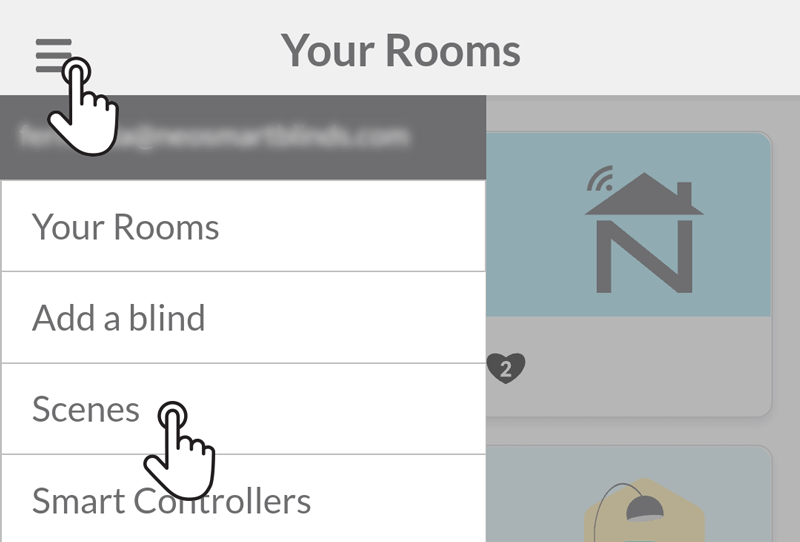
Tap on Add Scene
On the upper right corner, tap on Add Scene to add a new scene to your account.

Name the scene and tap on Add Rooms and Blinds
Choose a significant name for your scene that will help you remember its usage. Then, tap on Add Rooms and Blinds.
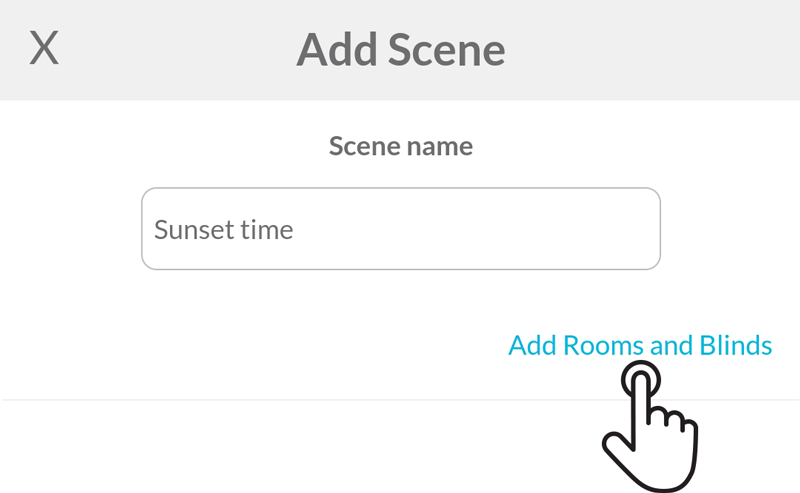
Choose a command for each room and blind to be added to the scene
The app will show you all the rooms and blinds of your account. Choose one command for each room and/or individual blind that you want to add to the scene.
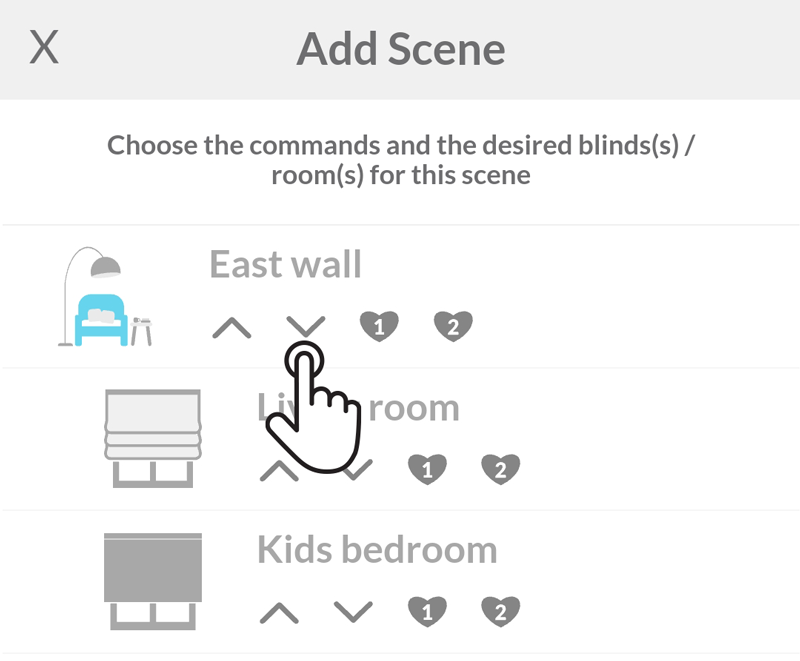
If you choose a command for a room, it means that all the blinds from that room will execute the same command. If different commands are needed, choose the commands for each blind of the room.
To add the selected rooms and blinds to the scene, tap on the button Add to Scene.
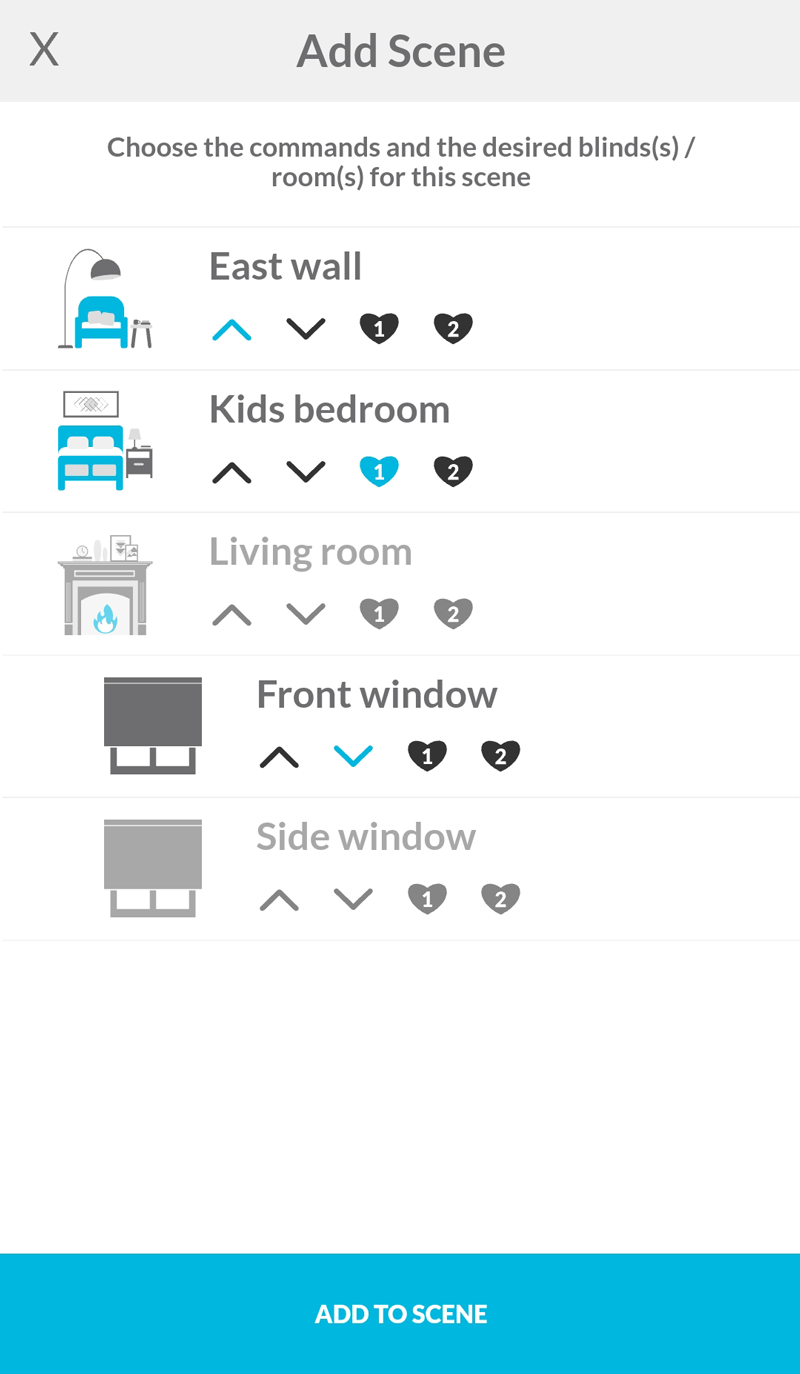
Save the scene
Tap on the button located on the bottom of the page, Save to save the scene.
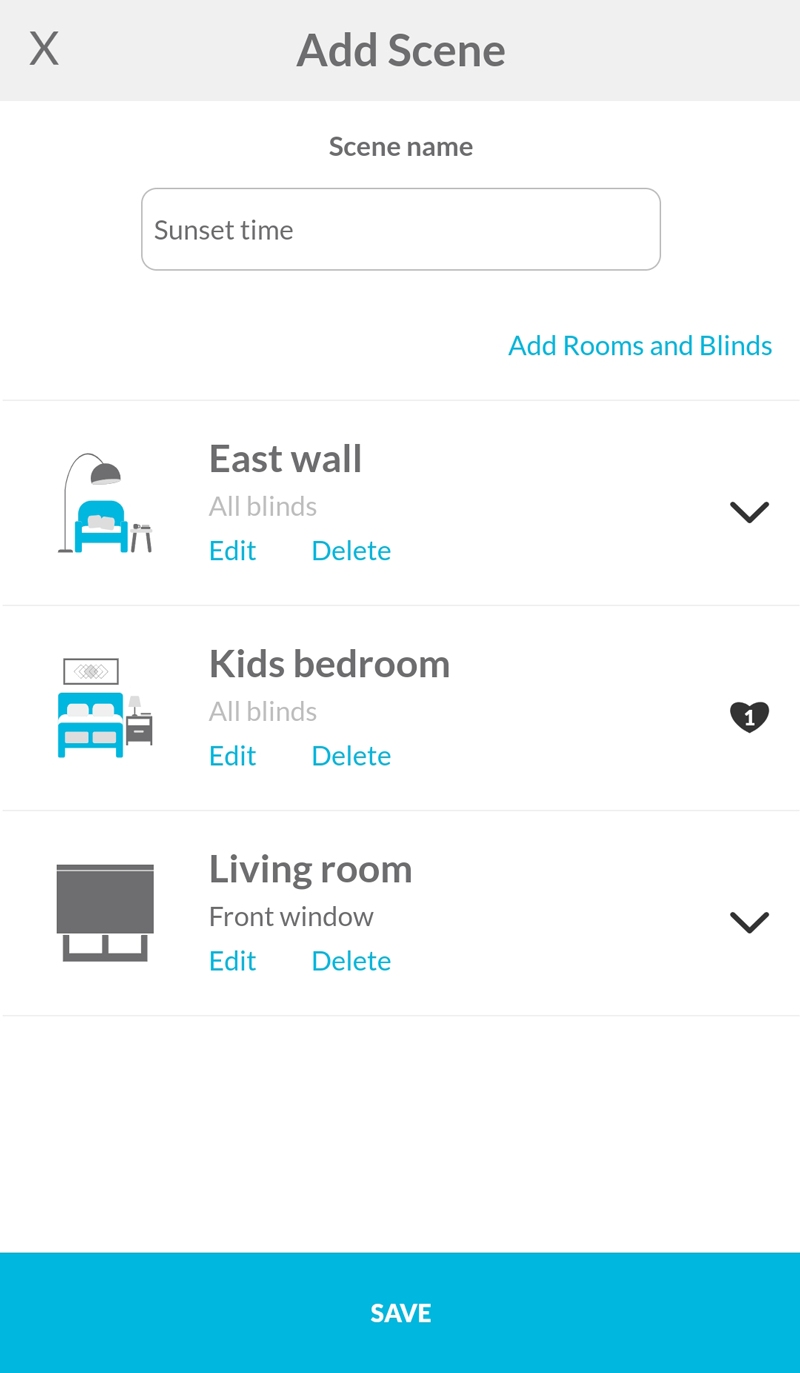
Related Articles
Adding a Blind
If you encounter issues during the Add Blind process, please refer to this troubleshooting article for detailed guidance. Take your time to decide how you want to map your physical house into rooms in the app to make automation and voice commands (to ...Adding a Blind using SBH20 Setup Code
Take the time to decide how you want to map your physical house into rooms in the app to make automation and voice commands (to integrated voice assistants) easy and practical. For more information, see our Tips for grouping blinds to match your home ...Assigning a Smart Controller to a Room
When adding a new room during the Add a blind process, accounts with more than one Smart Controller need to assign a particular Smart Controller to the room. Later, this information can be changed when editing a room. This feature is especially ...Smart Controller C-BR300 Model: Issues During "Add Smart Controller"
Requirements The Smart Controller only supports 2.4 GHz Wi-Fi (IEEE 802.11 b/g/n), not 5 GHz. Wi-Fi security must be set to WPA2-Personal or WPA3-Personal. Ensure a strong Wi-Fi signal (at least 3 bars) in the location where you will set up your ...Smart Controller C-R200, WC100: Shows offline in the app
First, ensure it is connected to a wall charger and has power, then check if the light located on the back of the Smart Controller is on. How to check if the Smart Controller is online You can verify this in two ways: Look at the Smart Controller’s ...