My original remote control no longer works with one of my blinds
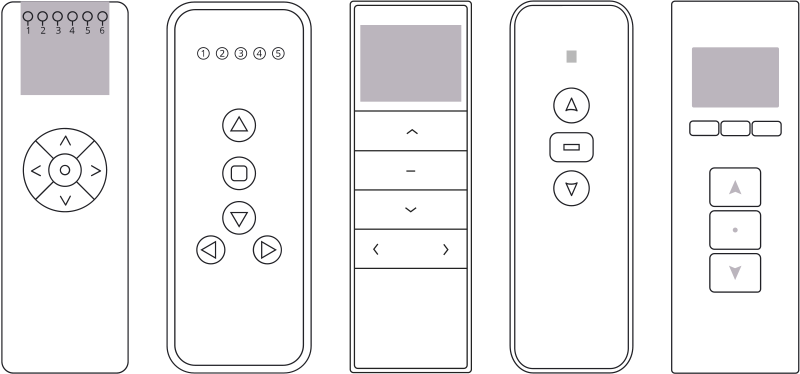
This can occur for several reasons:
- The blind motor does not have power. Ensure the battery is charged.
- The remote control is not working. Ensure it can control another blind. If it can’t, replace the batteries or the remote control.
- The memory on the blind was cleared or the remote was un-paired by mistake. Try pairing the remote and the blind again.
Related Articles
How to Operate the Motor Using the Remote Control
It depends of which setup code you have in your account. Please use the table below to download the motor programming and operating instructions for the setup code in use in your account. Help me find my setup code Using the Neo Smart Blinds app: Tap ...Smart Controller shows offline in the app
First, ensure it is connected to a wall charger and has power, then check if the light located on the back of the Smart Controller is on. Quick fix Reboot the Smart Controller by pressing once the “R” button on the back of its case. Wait a few ...The Smart Controller can be controlled by one account at a time
If you have already paired your Smart Controller with one account, and then you try to pair it with another account from another device, the first account will loose control over it. If you want to control your blinds with more than one device ...Tips for grouping blinds to match your home layout
Before adding the blinds to your Smart Controller, we advise you taking a moment to observe your home layout and try to identify the schedules that will be the most useful to you. To help you, here are some common examples: Open blinds in the morning ...Smart Controller- C-BR300 Model: Issues When Adding to the Account
The Smart Controller C-BR300 may struggle to go through the initial setup and internet connection with some recent models of Wi-Fi routers and modems. We are working to improve compatibility to such devices. Meanwhile, please follow the ...